By now you may have already started entering contacts into Realvolve, and that is great if you have! Next, we will be covering some of the finer details of entering contacts so that you know how it all comes together. We will also go over tips and tricks in keeping your contacts organized so you can find and process them easier.

We call the left side of the screen the List View because it contains mostly lists of items. There are 7 icons which are the primary sections of the Realvolve system: Contacts, Properties, Transactions, Documents, Tags, Activities and the ( + ) Plus Sign for adding new data.
Adding a contact is easy, simply click on the ( + ) sign in the list view, then click on Contact. Of course you will do the same thing when adding Properties, Transactions, Documents or Activities to the Calendar. This will take you to the Contact tab of a new contact record in the database. At the top of the screen click on "FIRST NAME" and enter the contact's first name, then do the same with "LAST NAME".
TIP: Notice the small icon on the right of the last name: When you click on this icon, it will copy the "dropbox" email address to your clipboard. This is a special email address given to each contact, property and transaction so that emails can be automatically sorted to the record.
In the Contact tab you can enter the Home, Work and Additional information like Address, Mobile Phone, Regular Phone, Fax, Email and Website. You simply click into the field and start typing. As you leave the field it is automatically saved and your information is secure.
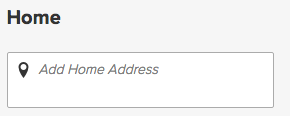
Click into the address field, the field will expand to allow entry into the individual address fields.

When using this method, you should only need to enter the street address and zip code, the system will do the rest of the work for you by looking up the City, State, Zip, County and Country where possible. When you press the Save button in Address Details it puts the full address into the single address field for you.
In the Personal Details, you can store some important data about the contact. By clicking on the ( + ) plus sign to the right of Relationship Status, the system will allow you to connect the spouse or significant other. Choose the relationship type and then Enter the name of the contact. If they are in the database already, you can select the contact or you can just press TAB to leave the field and it will automatically add the contact's name into a new contact record and link the two contacts. You can enter the Anniversary date when known. The Greeting and Mailing name fields are used when sending letters and labels to the joint records. Greeting would be "John & Mary" where the Mailing name will be "John & Mary Smith". The option to make the current contact the primary will change the order in which those fields are displayed. Below the input fields for this section is a set of check boxes to keep Home Address, Home Phone, Kids and Tags the same on both contacts, select those as desired. Once the relationship information has been entered, press the Save button to complete the process. SEE VIDEO
By Entering a Birth date into the system, Realvolve will automatically add it to the calendar for you. It is treated as a repeating activity so you will be reminded each year.
Kids names can be entered one at a time and then press TAB or ENTER to enter the next name. When you enter a name and you have a connected relationship contact that has the kids names set to copy then both contacts will show the list of names.
TIP: Record Type is either Person or Company. When selected as Person, the system will normally show the Home information when displaying this contact in a list or as a party member to a transaction. If it is set to Company, then the Work Address is displayed.
The Active Contact status is used to prevent the contact from getting printed, exported or emailed when set to No. If you find that a contact is not being contacted you should check this setting and make sure the value is set to Yes.
In the Source Details section you can keep track of referral information as well as details on where this contact came from. Knowing source type is important, by keeping track of which sources produced the best results, you will be sure not to waste precious marketing dollars. To link another contact to this contact as a referral connection, simply type the name of the contact and select them from the list. They are instantly connected for reporting later.
The next section of the screen is the Details area. This allows you to keep track of the last time you made a call to this contact, made a personal visit or wrote a personal note. Many real estate trainers and speakers promote the importance of these three concepts. Later, we can use this information for scheduling regular monthly, quarterly or yearly connections.
Video Training: CLICK HERE